Users can only be managed by a Project Manager (PM). If you do not have a PM role, you will not be able to see and follow the steps in this guide.
Once a user is deleted, they are permanently removed and will no longer have access to the Datarock Platform. An Admin role, whether within the company or at Datarock, has the ability to re-add deleted users. If you are specifically looking to remove users from a particular project, please refer to this guide instead.
Step-by-Step
-
Once you log in to your Datarock Platform account, simply go to the Project where the user you want to remove is granted access.

2. Look for the Project Name, where you will also find the total number of drill holes created and a settings icon shaped like a cogwheel. Simply click on the Settings icon to proceed.

3. You will now be directed to the User Management tab, where you can view all your users easily.

4. In the User Management tab, you will find a list of all users. Simply locate the user you wish to remove and click on their User Name.

5. When you click on the user's name, a window will pop up. From there, simply select 'Delete User' to remove them from the list.

![]() Success! The user has been successfully removed from the list. You will no longer see them listed.
Success! The user has been successfully removed from the list. You will no longer see them listed.