Only individuals with the Project Manager (PM) role have the ability to manage users. If you do not hold a PM role, you will not be able to see or carry out the steps outlined in this guide.
Removing users from a Project will not permanently delete them or restrict their access to the Platform. It simply removes their access to that specific Project. For permanent removal from the Datarock Platform, refer to a different guide.
Step-by-Step
1. After logging into your Datarock Platform account, select the Project you wish to remove users from.

2. Beside the Project Name, you will find the total number of drill holes that have been generated, along with a settings icon depicted as a cogwheel, positioned next to the usage icon illustrated as a bar chart. Simply click on the Settings icon.

3. You will now be directed to the User Management tab, where you can view all users associated with your Project.

4. Within the User Management tab, you will find a list of all users associated with the Project. Simply locate the specific user you wish to remove and click on their User Name.

5. A new window will appear. Click on the 'Remove from project' button to proceed.

![]() Success! The user has been removed from the list.
Success! The user has been removed from the list.