Only a Project Manager (PM) can manage users. If you don’t have a PM role, you will be unable to visualise and/or perform the steps on this guide.
1. Once you have signed in to your Datarock Platform account, navigate to the Project where you’d like to modify the user’s role.
 2. Next to the Project Name, you will see the number of drill holes that have been created so far, and then a settings icon, represented by a cogwheel, next to the usage icon, represented by a bar chart. Click on the Settings icon.
2. Next to the Project Name, you will see the number of drill holes that have been created so far, and then a settings icon, represented by a cogwheel, next to the usage icon, represented by a bar chart. Click on the Settings icon.

3. You should now be on the User Management tab, and be able to visualize all your current Project users.

4. Identify the user whose role you wish to change, and click on their User Name.

5. The following window will pop-up. Click on the ‘Promote to Manager’ button.

![]() Done! You should get a notification on the bottom right of your screen and you should now be able to see an icon next to the User’s name.
Done! You should get a notification on the bottom right of your screen and you should now be able to see an icon next to the User’s name.

If you add yourself to a Project as a test, make sure you don’t DELETE yourself, as deleting any User from the Platform, will remove them permanently and will therefore no longer be able to access until re-added. To learn more about deleting Users, refer to this guide.